Ultimate Guide to WordPress Login Redirects
Tired of clunky WordPress logins dumping users in the admin dashboard?
Wish you could redirect them to any page (like their last product or a member hub) without piling on plugins?
You’re in luck! Redirects are your site’s stress-free GPS, guiding users to the perfect spot with zero hassle. This guide makes it dead simple to set up redirects without plugins, with every code snippet explained for total beginners. Packed with trusted tips from pros like Smashing Magazine, you’ll boost user happiness and maybe even sales.
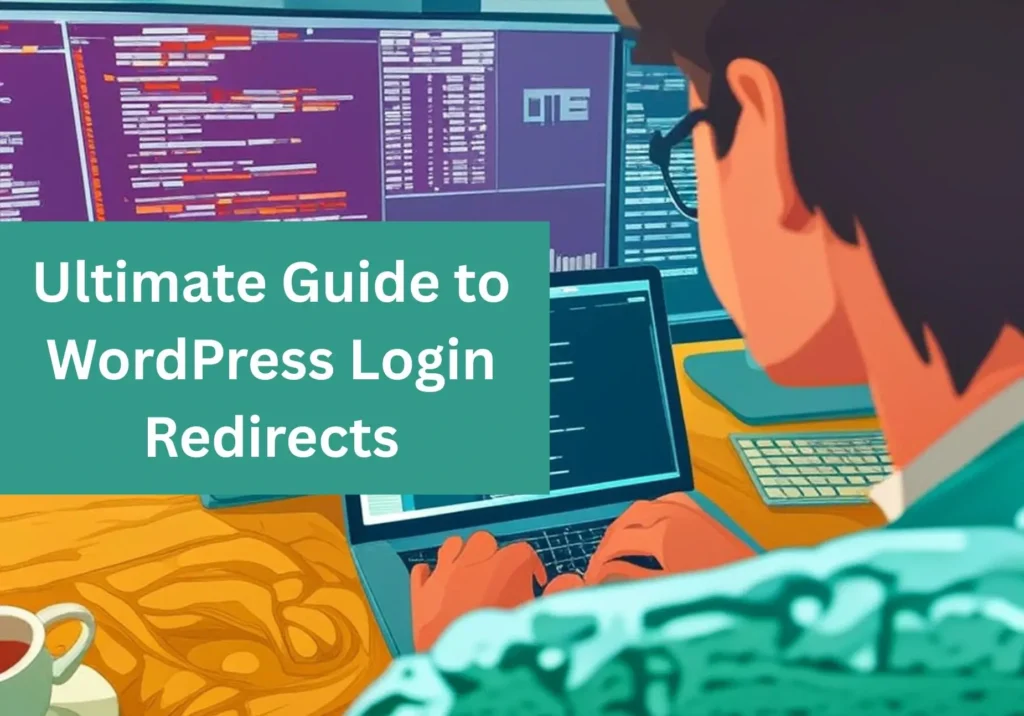
Let’s jump in and make your site unforgettable!
CONTENTS
Why Redirects Are a Game-Changer
Redirects send users where you want them after login, like a warm welcome hug. WordPress’s default wp-admin landing is a snooze, but you can send shoppers to a WooCommerce store, members to a private hub, or users back to their last page.
They’re perfect for:
- E-commerce: Keep customers shopping.
- Blogs: Welcome readers to fresh content.
- Membership sites: Guide users to exclusive perks.
- Seamless flow: Let users pick up where they left off.
Using the login_redirect filter, I’m going to show you have to create a VIP experience with a few lines of code.
What You’ll Need
Here’s your quick checklist to get started—no tech wizardry required!
- Admin Access: Pop into your dashboard at yoursite.com/wp-admin like it’s your site’s control room.
- Target Page: Pick a cool landing spot, like /welcome, or send users back to their last page.
- File Editing: Tweak a theme file via the dashboard or FileZilla.
- Backup: Save your site with UpdraftPlus first, like hitting “save” in a game.
- Child Theme: Use a child theme to keep changes safe.
No coding skills? No worries! I’ll make this a breeze, you’re already halfway there!
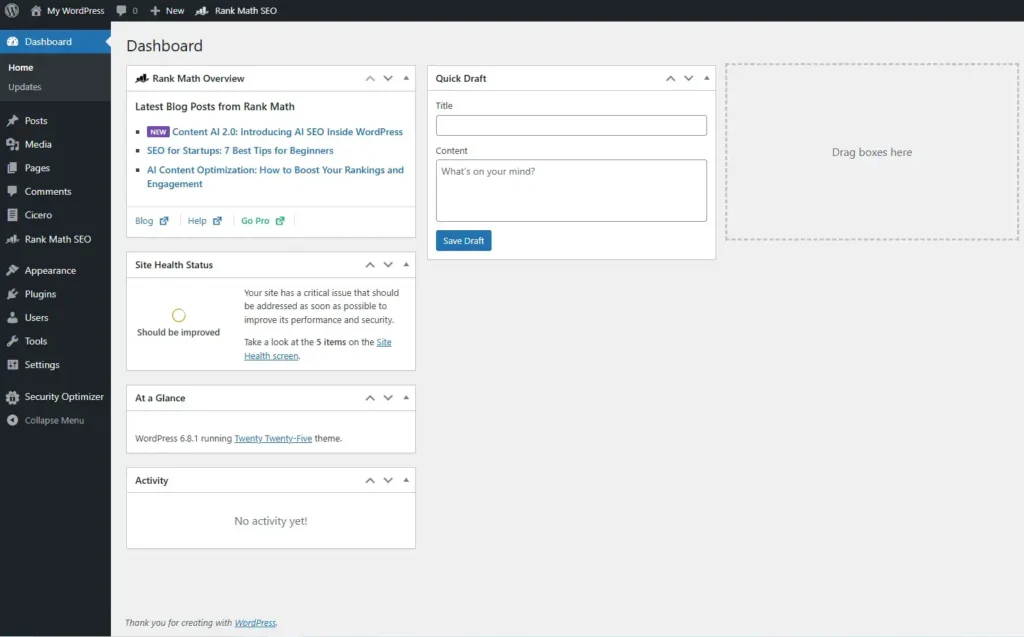
Step 1: Back Up Your Site
Don’t let a tiny mistake turn into a major headache! Back up your site to avoid those “oops” moments, it’s like buckling up for a road trip, keeping you safe from stress and data disasters.
- Install UpdraftPlus from Plugins > Add New.
- Back up files and database to a safe spot (e.g., Google Drive).
- Confirm the backup is ready. Check WPBeginner’s backup guide.
- Bonus: Try a staging site – SiteGround shows how.
Step 2: Set Up a Child Theme
We’ll use a child theme to safely add redirect code to the functions.php file. No headaches from lost updates or broken pages! It’s like locking your tweaks in a vault, keeping everything stress-free and secure.
Check for a Child Theme
- Go to Appearance > Themes.
- Spot a “Child” theme (e.g., “Twenty Twenty-Five Child”)? Note it and skip to Step 3.
Create a Child Theme
- Install Child Theme Configurator.
- Go to Tools > Child Themes, pick your theme, and click Analyze.
- Create and activate the child theme.
- Confirm it’s active in Appearance > Themes.
FTP option: Use FileZilla for manual edits.
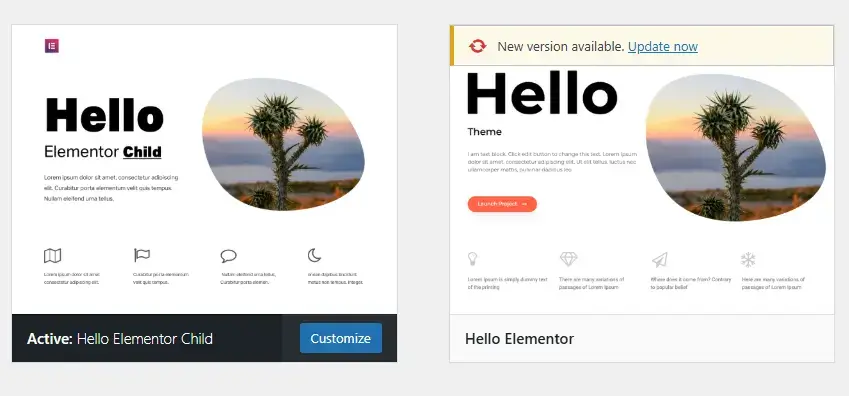
Step 3: Choose Your Redirect Destination
Pick where users go after login:
- A fixed page (e.g., https://yoursite.com/welcome).
- The page they were browsing before.
- For a fixed page, go to Pages, find or create it, and copy its URL.
- For the previous page, no URL needed yet—we’ll handle it magically!
- Save any fixed URL in a text file.
Step 4: Add a Basic Redirect
Let’s set a default redirect to a fixed page, like a “welcome mat” for all users and roles.
Open the Theme Editor:
- Go to Appearance > Theme Editor.
- Select your child theme from the dropdown.
- Click functions.php. See WPBeginner’s guide.
Paste this code at the bottom (add a blank line):
// Send users to a custom page after login
function my_login_redirect( $redirect_to, $request, $user ) {
// Change this to your page’s URL
return 'https://yoursite.com/welcome';
}
add_filter( 'login_redirect', 'my_login_redirect', 10, 3 );Swap the URL:
- Replace
https://yoursite.com/welcomewith your URL. - Check for typos—URLs are picky!
Save:
- Click Update File.
- Error? Check for missing
;or quotes.
How This Works
- Function:
my_login_redirectis our custom rule, like naming a new GPS route. - Parameters:
$redirect_to: WordPress’s default destination (wp-admin).$request:The page the user came from (used later).$user:Info about the user (e.g., their role).
- Return: We return a URL, telling WordPress, “Go here instead!”
- Filter:
add_filter( 'login_redirect', ... )hooks into WordPress’s redirect system. The10, 3means “run normally, expect three parameters.” - Why simple?: It overrides the default for everyone, making it a quick win.
Not into the editor? Edit /wp-content/themes/your-child-theme/functions.php via FTP.
Step 5: Redirect to the Previous Page
Want users to return to the page they were on? If they’re browsing a product, click “Login,” and land back there. It’s like a “resume” button for browsing, using wp_get_referer.
Replace the Step 4 code with:
// Redirect users to the page they were on before login
function my_login_redirect( $redirect_to, $request, $user ) {
// Check if there’s a previous page
if ( ! empty( $request ) && ! str_contains( $request, 'wp-login' ) ) {
return esc_url( $request ); // Return to the previous page
}
// Fallback to a default page
return 'https://yoursite.com/welcome';
}
add_filter( 'login_redirect', 'my_login_redirect', 10, 3 );Save:
- Update functions.php.
Alternative: If $request fails, try:
// Redirect using browser referer
function my_login_redirect( $redirect_to, $request, $user ) {
$referer = wp_get_referer();
if ( $referer && ! str_contains( $referer, 'wp-login' ) ) {
return esc_url( $referer );
}
return 'https://yoursite.com/welcome';
}
add_filter( 'login_redirect', 'my_login_redirect', 10, 3 );How This Works
- Purpose: Sends users back to their previous page (e.g., yoursite.com/product) or a default if invalid.
- Main code:
if ( ! empty( $request ) ... ): Checks if $request (the referring page) exists.! str_contains( $request, 'wp-login' ): Avoids looping to the login page, like skipping a dead-end.esc_url( $request ): Cleans the URL for safety, like a security scan.return 'https://yoursite.com/welcome': A backup URL if no valid page.
- Alternative:
wp_get_referer(): Grabs the browser’s “referer” (last page), like checking their history.- Same safety checks apply.
- Why two options?:
$requestworks for most login forms;wp_get_refereris a backup. - Filter: Hooks into
login_redirect.
Why it rocks: Users stay in the flow (shopping or reading) making your site seamless.
Step 6: Test Your Redirects
Let’s test to ensure users land exactly where you want—no stress, no headaches! Follow these quick checks to confirm your setup is rock-solid:
- Log Out: Click Log Out in your dashboard to start fresh.
- Test Fixed Redirects: Log in at yoursite.com/wp-admin and verify you hit your target page (e.g., /welcome). It’s like checking your GPS works!
- Test Previous Page Redirects: Visit a page (e.g., yoursite.com/shop), click login, and confirm you return there. Magic!
- Use a Private Browser: Try an incognito window to dodge caching tricks.
- Spot Issues? Check our troubleshooting tips to keep things smooth.
Advanced Redirect Tricks
Now I’m going to show 3 advanced redirects after login—easy, stress-free ways to supercharge your site!

Redirect by User Role
Send admins to the dashboard, subscribers to a member page, or even custom pages for other roles, it’s like rolling out the red carpet for each user type!
If you’re running a community site with BuddyPress or BuddyBoss, you might also need to manage user access by suspending accounts in bulk—check out this guide on bulk suspending BuddyPress/BuddyBoss users for a stress-free solution.
Here’s how to set up role-based redirects:
// Role-based redirects
function my_login_redirect( $redirect_to, $request, $user ) {
if ( isset( $user->roles ) && is_array( $user->roles ) ) {
if ( in_array( 'administrator', $user->roles ) ) {
return admin_url(); // Admins to dashboard
} elseif ( in_array( 'subscriber', $user->roles ) ) {
return 'https://yoursite.com/members'; // Subscribers to members
}
}
return 'https://yoursite.com/welcome'; // Fallback
}
add_filter( 'login_redirect', 'my_login_redirect', 10, 3 );How This Works
- Purpose: Different destinations based on user role (e.g., admin, subscriber).
- Key check:
isset( $user->roles ) && is_array( $user->roles )ensures the user has roles in a list, like checking their ID. - Role check:
in_array( 'administrator', $user->roles )looks for “administrator”; if found,admin_url()sends to wp-admin. - Else if: Checks “subscriber” and sends to /members. Add more roles as needed.
- Fallback: Default URL if no roles match.
- Why roles?: Personalizes the experience, like a VIP entrance. Learn more about user roles.
Dynamic Redirects
Want to switch up your redirect URL without diving into code?
Dynamic redirects let admins set the destination right from the WordPress dashboard—think of it like changing a radio station with a single click! This WPBeginner-inspired trick saves you from editing files, avoiding tech headaches and stress. Whether it’s a new welcome page or a seasonal promo, you’re in total control, no coding required.
Here’s how to make it happen:
// Add a redirect URL setting
add_action( 'admin_menu', 'my_redirect_menu' );
function my_redirect_menu() {
add_options_page( 'Login Redirect', 'Login Redirect', 'manage_options', 'login-redirect', 'my_redirect_page' );
}
function my_redirect_page() {
?>
<div class="wrap">
<h1>Login Redirect</h1>
<form method="post" action="options.php">
<?php settings_fields( 'redirect-settings' ); ?>
<table class="form-table">
<tr>
<th><label for="redirect_url">Redirect URL</label></th>
<td><input type="url" name="redirect_url" id="redirect_url" value="<?php echo esc_attr( get_option( 'redirect_url' ) ); ?>" class="regular-text" /></td>
</tr>
</table>
<?php submit_button(); ?>
</form>
</div>
<?php
}
add_action( 'admin_init', 'my_redirect_settings' );
function my_redirect_settings() {
register_setting( 'redirect-settings', 'redirect_url', 'esc_url_raw' );
}
// Use the dynamic URL
function my_login_redirect( $redirect_to, $request, $user ) {
$redirect_url = get_option( 'redirect_url', 'https://yoursite.com/welcome' );
return esc_url( $redirect_url );
}
add_filter( 'login_redirect', 'my_login_redirect', 10, 3 );How This Works
- Purpose: Adds a dashboard setting to change the redirect URL without coding, like a control panel.
- Settings setup:
add_action( 'admin_menu', ... ): Creates a “Login Redirect” page under Settings.my_redirect_page(): Builds a form with a URL field.register_setting( ... ): Saves the URL securely withesc_url_raw.
- Redirect logic:
get_option( ... ): Grabs the saved URL or a default.esc_url( ... ): Keeps it safe.
- Why cool?: Non-coders can update redirects easily.
Go to Settings > Login Redirect to set it up.
WooCommerce Redirects
Redirect users from WooCommerce’s My Account page to the shop.
// WooCommerce redirect
function my_login_redirect( $redirect_to, $request, $user ) {
if ( class_exists( 'WooCommerce' ) && str_contains( $request, 'my-account' ) ) {
return wc_get_page_permalink( 'shop' );
}
return 'https://yoursite.com/welcome';
}
add_filter( 'login_redirect', 'my_login_redirect', 10, 3 );How This Works
- Purpose: Sends WooCommerce users to the shop if they log in from My Account. Check WooCommerce docs.
- Checks:
class_exists( 'WooCommerce' ): Ensures WooCommerce is active.str_contains( $request, 'my-account' ): Detects My Account logins.
- Redirect:
wc_get_page_permalink( 'shop' )gets the shop URL. - Fallback: Default URL if not WooCommerce.
- Why specific?: Keeps shoppers buying, like guiding them back to the store.
Keep It Safe and Fast
Make redirects secure and zippy.
- Security:
- Use
esc_urloresc_url_rawfor safe URLs. - Prefix functions (e.g., my_) to avoid conflicts.
- Check permissions for roles.
- Use
- Performance:
- Skip heavy database calls.
- Test with WP Rocket.
- Testing:
- Try all roles, browsers, devices.
- Use browser tools (F12 > Network) or debugging tips.
Wrapping It Up
You’ve just transformed your WordPress logins into a stress-free, user-pleasing triumph! No more clunky admin dashboards—your redirects create seamless, personalized journeys that users adore. Test your setup, tweak it, and keep exploring at WordPress.org to unlock more ways to customize your site.
If you want to work with our team, go here and tell us about your project.









